Thank you for your interest in the Care Partner Program. We have moved to a new platform, so enrollments and registration can look different. If you need some extra guidance, here is a step-by-step tutorial on how to enroll.
Step One: CREATE AN ACCOUNT. If you have an account and are logged in, the top bar should look like this, and you can skip this step. NOTE: Your name will be to the left of what you see in this screenshot.

If you see the following on the top bar, please hit REGISTER if you are brand new to this site, or LOG IN if you've already created an account previously.

Step Two: Once you have created an account, you can ENROLL IN THE CARE PARTNER PROGRAM. The Care Partner program is a series of courses. You are not required to go through the entire program. You can select specific lessons to take individually, or choose to take them all - it's up to you!
To Enroll, you can find the Care Partner Program via this link or on the Community Education Hub on the blue bar.
Once you are on the landing page for the Care Partner Program, you can read any information on the Overview, Program, and Faculty pages if you so please. When you are ready to enroll, click the blue REGISTER tab as seen below.

This tab will bring you to a list of the courses. (See Below)
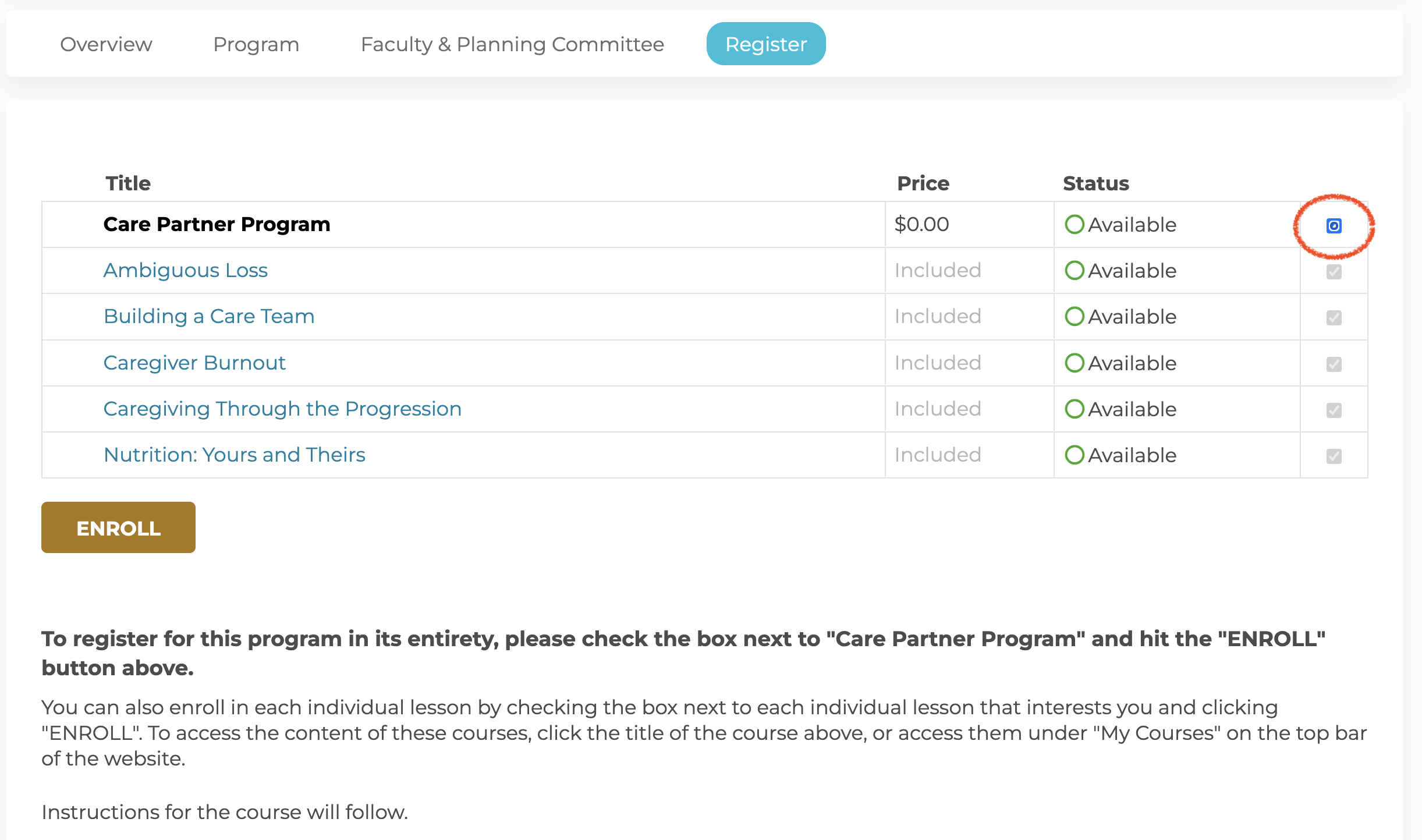
Here, you have a choice.
Step 3: To enroll in all of the courses in the program, please check the box next to "Care Partner Program" and hit the yellow "ENROLL" button.
To enroll in an individual lesson, please check the box next to the individual lesson that interests you and click the yellow "ENROLL" button.
Regardless of what you choose, after you check a box/multiple boxes and click the yellow ENROLL button, This will REFRESH THE CURRENT PAGE. You have nothing else to do on this page.
*Once you are done this step, you NEVER have to do those steps again, as long as you're logged in! You can start each course with the instructions seen in Step 4 below.*
Step 4: Accessing the course content.
This can be done a few ways. You can either click the title of the course that interests you on the list on the Register tab, OR view the courses you are enrolled in on the "My Courses" tab on the top black bar. (You can see this in the first screenshot on this page. I'll also link it here.)
Once you select the course you want to take, it will bring you to it's overview page. For example, here is Ambiguous Loss.

Since I'm already enrolled, all I have to do here is click on the big yellow "Take Course" button. This will bring me to the course instructions and I can take the course from there.
I hope these instructions prove helpful in your enrollment process to the program. For any further help after trying these steps, feel free to email [email protected].
