Log In or Register for the Learning Lab if you have not already.

Hover over “Special Programs” on the menu bar, and click "Team Training" in the drop-down menu.

Click on “Preview or Access Team Training or Advanced Team Training Here”
![]()
Navigate to the "Take Course" tab.

Enter your acceptance code and click “UNLOCK”. Your acceptance code is listed in your acceptance letter. This code is case sensitive, so please make sure you add it exactly as you see it in your letter.
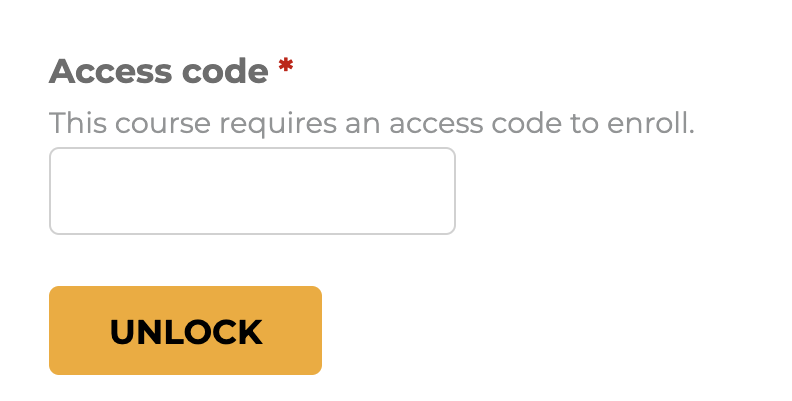
Select the correct Team Registration and Dual Program Attendance options for your purchase. After selection, click “add to cart,” and it will automatically take you to your cart.
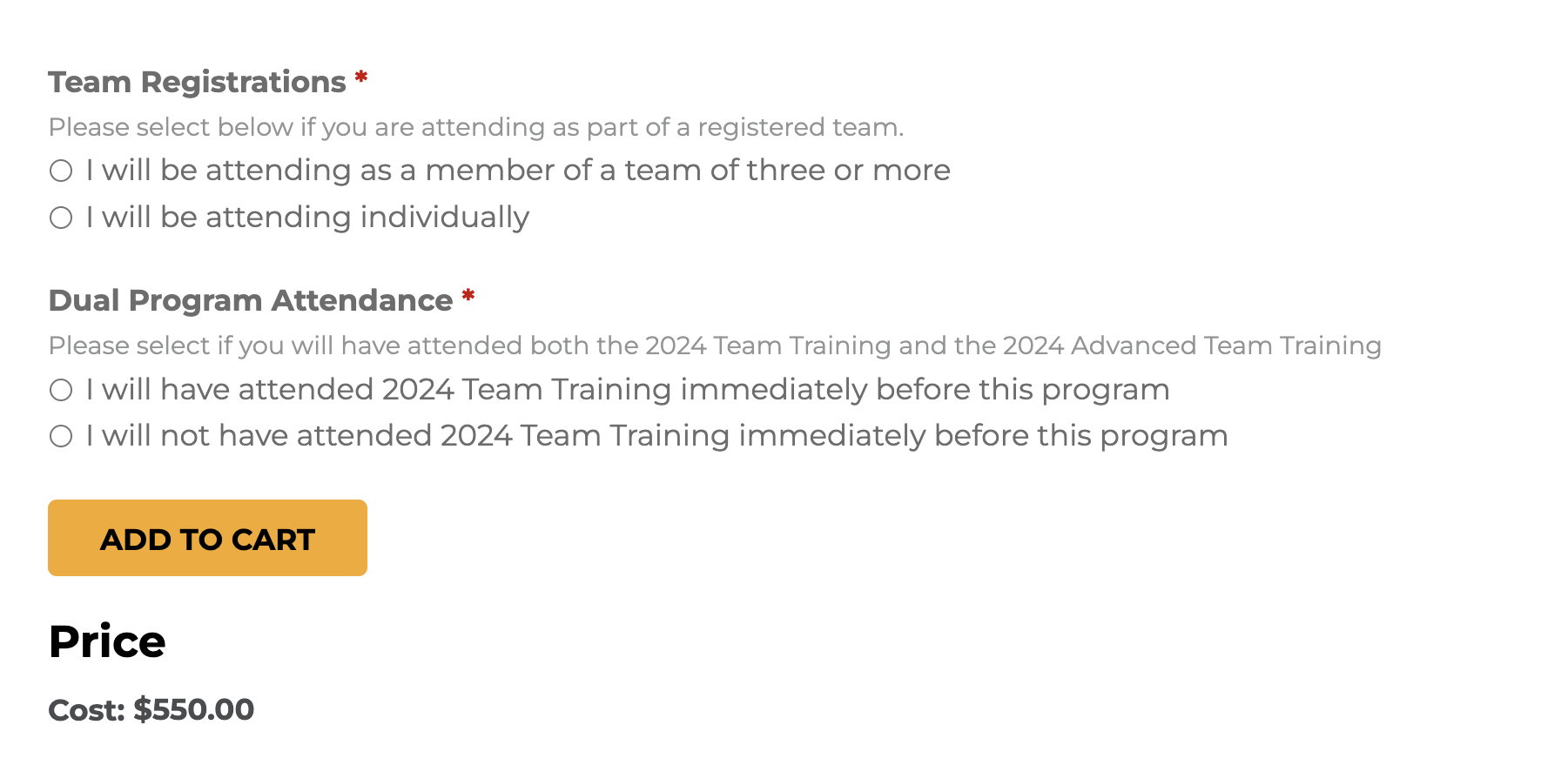
The price will automatically update based on your answers. We will be matching the amount paid to your acceptance.
If attending both programs, repeat this process for the second course.
Once you add your course(s) to your cart, which can be accessed on the top black bar of the site, you can add any applicable coupons to your purchase.
Coupons for this program are privately assigned through the foundation for specific purposes. You will not find coupons on the internet. This is to remain blank unless you’ve received a specified coupon.
To enter your coupon code, access your cart and scroll to the bottom where you have the option to add “coupon discounts”. Add the code and click “apply to order”.
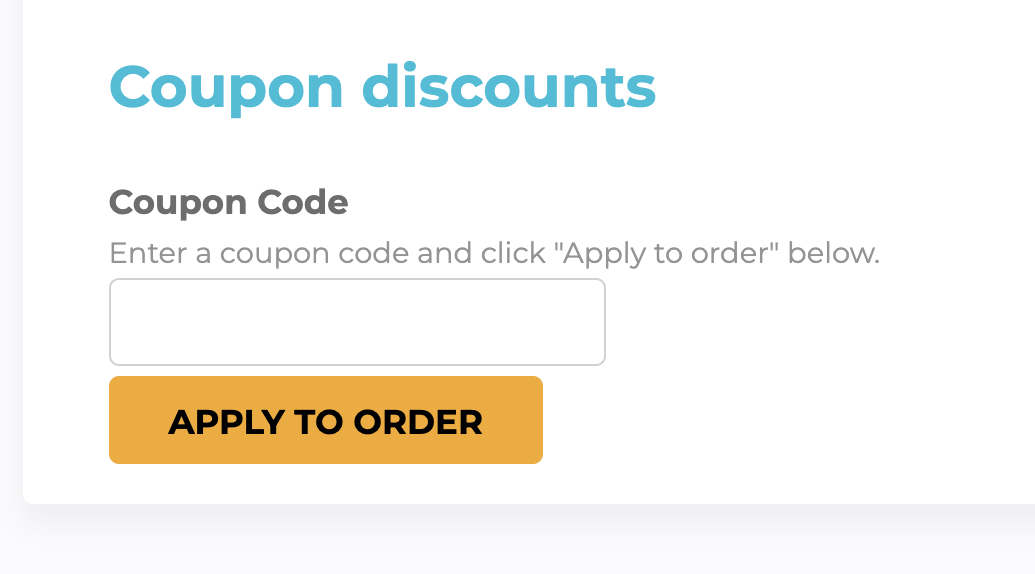
Your cart should now be updated, and you may continue the checkout process by selecting “CHECKOUT” which will take you to a regular PayPal checkout process to enter your credit card information.
Once payment is complete, a detailed receipt will be emailed to the email used to register for the course.
Congratulations! You’ve now completed your enrollment / payment process and will have access to the online portion of the training.
The prerequisites inside the courses will automatically be available on June 1st. Prerequisite courses must be completed by October 7th.
To access the course at a later time: Log into your Learning Lab account, click on “My Courses” in the black bar at the top of the page.
Click on the course name and then click on the Orange Take Course button.
You will use the orange button throughout the courses from this point forward.

 Facebook
Facebook X
X LinkedIn
LinkedIn Forward
Forward